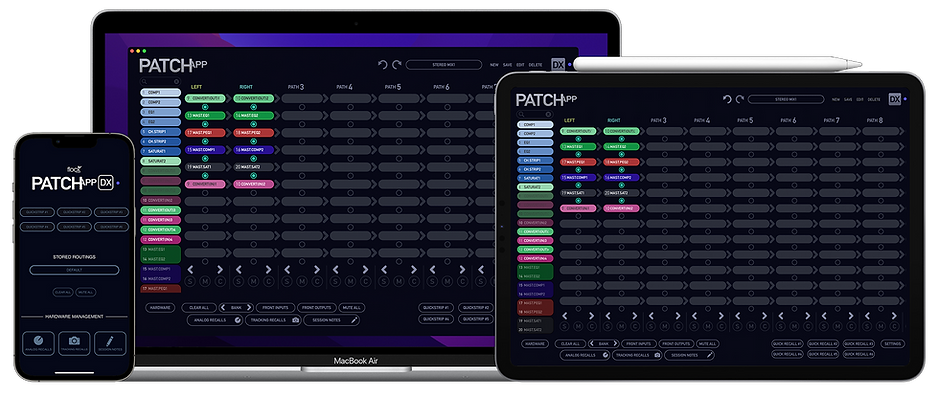A Touch OF NEW...
REDESIGNED
A FAMILIAR LOOK...
PATCH APP DX HAS BEEN REDESIGNED FROM FRONT TO BACK WHILE KEEPING EVERYTHING YOU ALREADY KNOW & LOVE ABOUT THE APP BUT IMPROVING PERFORMANCE & THE OVERALL USER EXPERIENCE.


COMPATIBILE
A ONE OF KIND ANALOG
ROUTING EXPERIENCE...
ACROSS MULTIPLE PLATFORMS
Simultaneously

SEAMLESS DEVICE INTEGRATION
SYNCHRONIZATION ACROSS ALL CONNECTED DEVICES


NO MATTER THE DEVICE, EACH ROUTING, CUSTOMIZATION OPTION AND HARDWARE MANAGEMENT MODIFICATION IS SYNCED ACROSS ALL CONNECTED DEVICES FOR A TRULY SEAMLESS ROUTING EXPERIENCE.
*COMPATIBLE WITH ALL PATCH SERIES MODELS

COLOR
CUSTOMIZATION
COLOR CUSTOMIZE DIGITAL HARDWARE LABELS, PATH NAMES, QUICKSTRIP ICONS & STORED ROUTINGS TO QUICKLY AND EASILY IDENTIFY THEM.
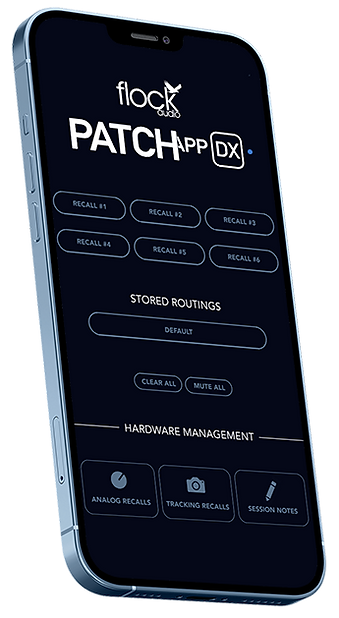

JUST THE RIGHT AMOUNT OF CONTROL
RIGHT FROM THE PALM OF YOUR HAND
USE YOUR IPHONE TO QUICKLY RECALL ROUTINGS, MUTE ALL, TAKE NOTES & SNAP PHOTOS FOR ANALOG OR TRACKING RECALLS.

AVAILABLE ON THE APP STORE SOON
Introducing...



TOUCH
GO
&
SINCE DAY ONE (CIRCA 2017), PATCH APP HAS ALWAYS BEEN DESIGNED & FORMATTED TO FIT PERFECTLY ON A TABLET. FAST FORWARD TO TODAY AND ITS FINALLY HERE, ANALOG ROUTING CONTROL LITERALLY AT YOUR FINGER TIPS.


AVAILABLE ON THE APP STORE SOON

An Immersive Analog Experience...

Say Hello To...
HARDWARE
MANAGEMENT
FORGET THE NOTEPAD OR OVERCROWDED PHOTO LIBRARY ON YOUR PHONE.

SECTION SECTION
X
Explaining...

3 SECTIONS... 3 RECALL CATEGORIES...
3 REASONS TO REJOICE
TRACKING RECALLS
SESSION NOTES
ANALOG RECALLS
THE MIC POSITION & ANGLE, OR MAYBE THE SPECIFIC AMP YOU USED? OR MAYBE JUST SOMETHING YOU NEED TO REFER BACK TO ABOUT THAT TRACKING SESSION AT A LATER DATE? WELL NOW YOU CAN SNAP A PHOTO, STORE IT IN A STORED ROUTING FILE AND RECALL IT THE NEXT TIME YOU RECALL THAT ROUTING. ITS NEVER BEEN EASIER.
THE MISSING PUZZLE PIECE TO ANALOG RECALL IS HERE. TAKE PHOTOS RIGHT FROM YOUR PHONE OR TABLET OF ALL YOUR ANALOG RECALL SETTINGS DURING A SESSION AND STORE THEM DIRECTLY IN A PATCH APP STORED ROUTING FILE FOR LATER RECALL.
MAYBE THE PERFECT LYRIC? MAYBE REMINDING THE VOCALIST TO STAY 6" AWAY FROM THE POP FILTER? OR MAYBE JUST MAYBE IMPORTANT NOTES ABOUT HOW YOU SETUP YOUR SESSION. SESSION NOTES CAN KEEP ALL THAT IMPORTANT INFORMATION IN A STORED ROUTING FILE.


ANNOTATE & MARKUP
Beyond Customizing Recalls
USE APPLE PENCIL TO ANNOTATE & MARKUP ANALOG & TRACKING RECALL PHOTOS
GO EVEN MORE IN DEPTH WITH YOUR HARDWARE MANAGEMENT NOTES BY ADDING ANNOTATIONS & MARKUPS ONTO YOUR PHOTOS FOR QUICK REFERENCE WHEN COMING BACK TO A PAST SESSION.
DX 1.1.2
NEW
LEARN THE NEW FEATURES
More Power, More Control, More [DX]
Whats the Difference?
2 Different Controllers... 1 Common Goal!
.png)